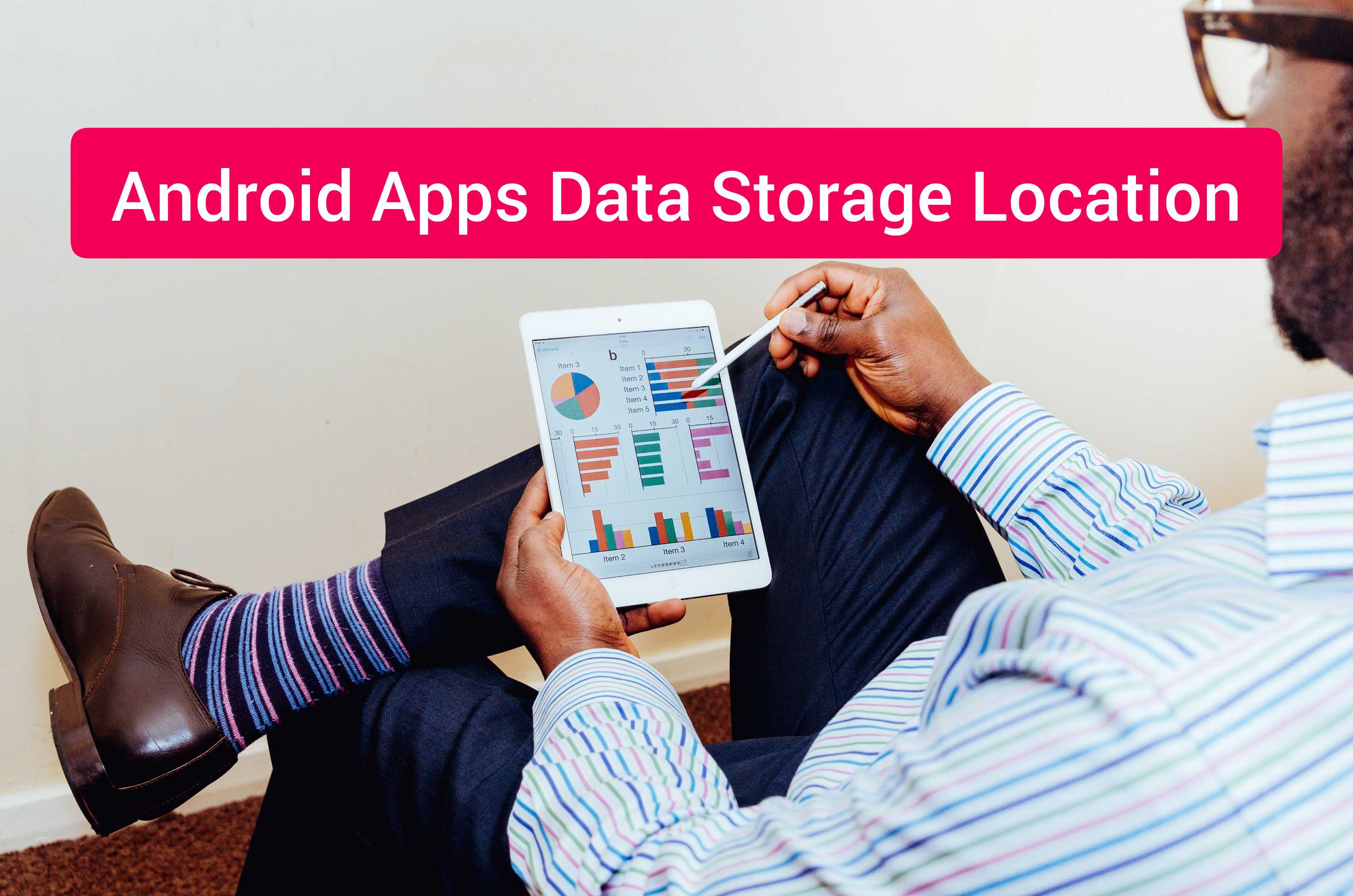Just like with a normal PC, android apps are not very different in where they store their app data. And this is the default location where all apps store their data. So whatever you would wish to do with your app, like
- deleting it’s data to run the app as if it is newly installed.
- Needing to free up your phone storage space
- Speeding up your android device.
- For the purposes of pasting OBB files.
- Transferring files to sync your data and progress from your previous phone.
After installing your application, either from Google Play Store or from an external source as an apk file, the data is stored in the same location. You will find here all the databases, settings and any other data.
here: :- file manager/internal storage/Android/data/your_package_name
Besides that, all android apps can store their data anywhere on your SD card. There is nothing stopping them from doing so. That is why you mostly find a lot of junk files on your SD card storage and you can have a hard time deciding what purpose they serve.
App Data Location for Android Games
In case you are looking for your game files location, they are located in your
Internal Storage/Android/Obb/
Likewise, if you have an SD card and you have write permissions enabled, you can find them here :-
SD Card/Android/Obb
Still Can’t Find These Files?
Some apps have different configurations for their default file manager, and you may have difficulties in finding the files. In that case, you can download ES File Explorer from Play Store
This is going to serve the same purpose as your file manager, but you will have additional functions of transferring files between your phone and your PC.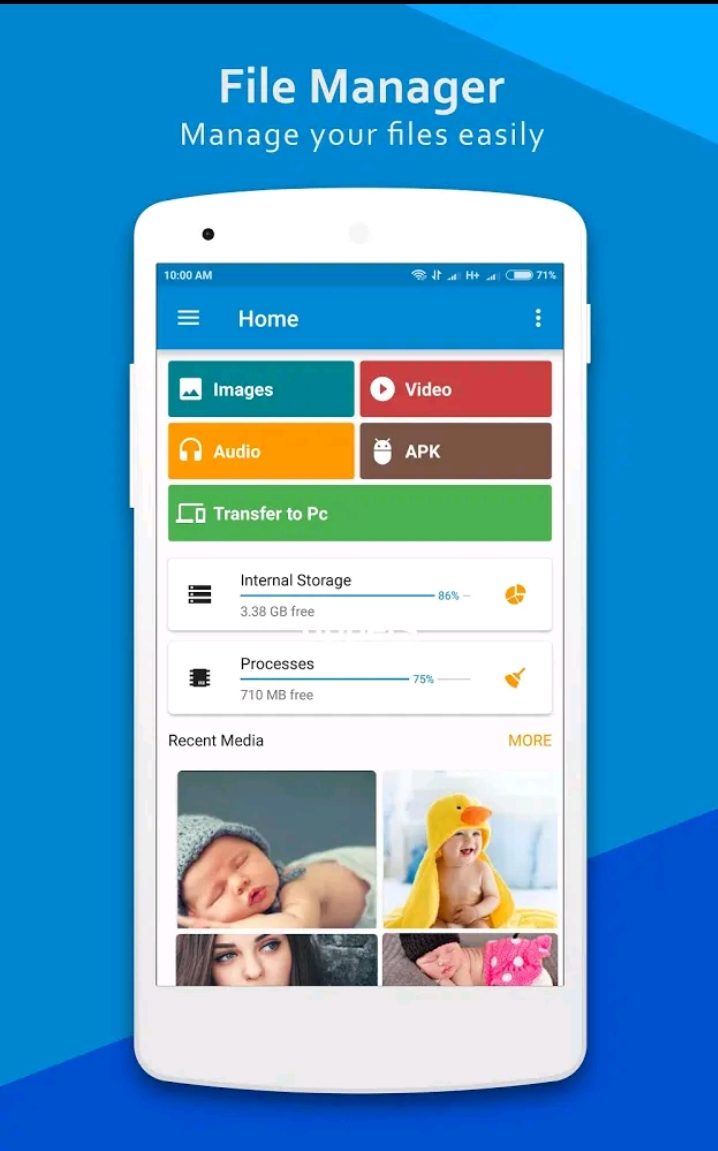
What You Should Know About Cache
Cache is very important when it comes to speeding up apps on your android device. They make your apps faster to load up and to run. But you might find some apps on your phone slowing down after making changes such as updating your app. This updates that occur most likely find the previous cache stored on your app folders and this might cause an irregular pattern of the cached files being important. Thus the need of clearing your cache.
How To Clear Cache on Android Devices
To clear your android device cache, you need to know that you will not lose your personal data stored on your device. What it only does is just clearing data stored by your applications, in order to speed up their overall performance in terms of starting up and in generally running.
Go to Settings/Applications/choose-your-app/Storage/(you will see a clear Cache option)
Select clear cache.